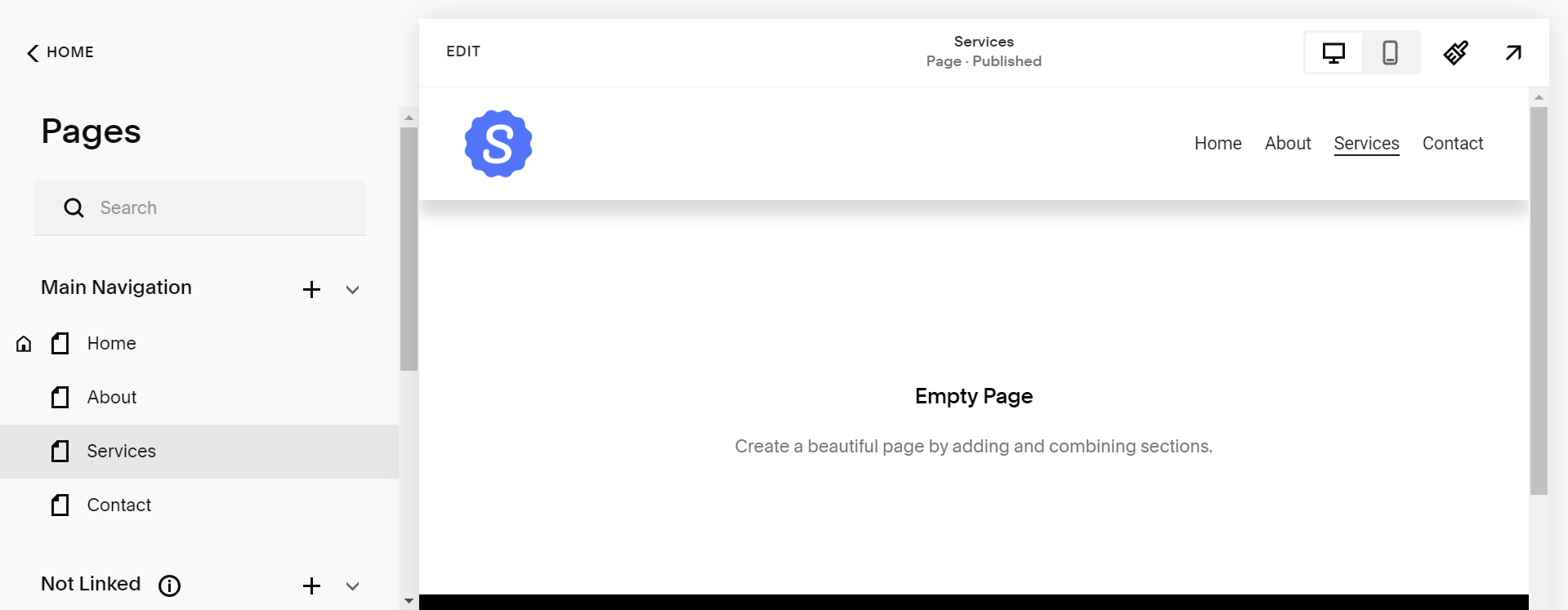Squarespace 101: Building a Squarespace website - Part 1
Thinking of creating your own website but felt intimidated by coding? Squarespace is here to help! This beginner-friendly guide will walk you through building a website on Squarespace, step-by-step.
Before you begin, we recommend reading "Complete Guide to Creating a Website in Squarespace 7.1" and "Key Components of Squarespace 7.1 Fluid Engine Editor." These resources explain Squarespace in more detail.
In this first part, we'll cover everything from creating a page on your website to building the core elements of your Squarespace site. By the end, you'll be well on your way to creating a professional website that showcases your work or brings your ideas to life!
How to create a Page in Squarespace 7.1 Fluid Engine?
Step 1:
Open Main Navigation in your Squarespace website.
Step 2:
Click “+“ icon in Main Navigation
Step 3:
Select a page layout from the popup menu or select blank page
Step 4:
Rename the page to required page name.
Step 5:
Rearrange the pages by dragging them.
We have successfully created a page in Squarespace 7.1 Fluid Engine.
How to add a section in Squarespace 7.1 Fluid Engine?
In this part, we will explain in detail how to add a section within a page in Squarespace 7.1 Fluid Engine.
Step 1:
Go to the page where you want to add a section.
Step 2:
Select EDIT and Go to the edit mode of Squarespace Fluid Engine
Step 3:
Click on the ADD SECTION Button
Step 4:
Select a section from menu or choose add a blank section.
We have successfully added a section in Squarespace 7.1 Fluid Engine.
How to delete a page in Squarespace 7.1 Fluid Engine
In this part, we will explain in detail how to delete a page in Squarespace 7.1 Fluid Engine.
Step 1:
Open Main Navigation Menu
Step 2:
Click on the trash (🗑️) icon to the left of the page name.
Step 3:
Confirm the deletion of the page.
This is how to delete a page in Squarespace 7.1 Fluid Engine.
How to delete a section in Squarespace 7.1 Fluid Engine
In this part, we will explain in detail how to remove a section within a page in Squarespace 7.1 Fluid Engine.
Step 1:
Enter EDIT mode in Squarespace Fluid Engine and select the section you want to delete.
Step 2:
Select "REMOVE" from the pop-up menu.
Step 3:
Confirm the removing of the section.
This is how to remove a section in Squarespace 7.1 Fluid Engine.
In this blog post, we've explained in detail how to create, delete, add, and remove pages and sections in Squarespace 7.1 Fluid Engine. Next, we'll delve into adding blocks within a page. You can read it here.